
Emailing in 4PS Construct Business Central
From breaking down complex technical issues, through to revealing key benefits of the latest release of our awarding-winning ERP software, our series of technical blog posts make sure you are fully updated! Need help with technical issues? Our support team is on hand to help!
Our technical blog is designed to keep you updated on complex technical issues and also handy power user tips to help you get the most out of your software. In this post, our technical support team tell you all about how emailing works within 4PS Construct Business Central and how you can easily set it up!
Emailing in 4PS Construct Business Central, how does it work and how do I set it up?
Did you know that in Business Central there are now multiple ways to send emails, using different authentication methods and protocols?
What has changed?
In previous versions of Dynamics Nav and Business Central the options to send emails were limited to SMTP or purchasing a third-party product to integrate with Outlook. Since Business Central 17 you can now use –
- Microsoft 365 Shared Mailboxes – This allows for the reduction of licencing costs as Shared Mailboxes don’t need a licence, only the users within it.
- Allow users to send with their own account, called “Current User” in Business Central so that the response goes direct to them.
- SMTP – This traditional setup is still available as of Business Central 21 but will consume an Office licence.
How does it work?
Your Business Central tenant is connected to your Azure tenant, which is how users are authenticated when logging in. Within the same Azure tenant, you can add users to Azure groups and then link that group to the Business Central environment. Should a user not be in a group and that group be linked to an environment, they will not be able to gain access.
In what situations would this be useful?
This security level might be useful if you were testing the next release of Business Central and wanted to keep the testing limited to a particular team, or, if you have separate Business Central instances per business unit, you could prevent employees from moving within environments.
In the example shown below, if the user is not in the BC Prod Users group, then they will receive a message stating they do not have access and to contact their administrator.
Want to know more?
If you have any questions on this issue, get in touch with your technical support team for more information.
Don’t forget to check back regularly for further technical updates and if there’s anything you’d like to see covered on the blog in the future, then let us know!

About the author
David McFall | David is one of 4PS’ Technical Consultants, dealing with customers to improve system performance and technical understanding, allowing them to make the most of 4PS Construct.

