
Copying a Production Environment to a Sandbox – How do I do it?
From breaking down complex technical issues, through to revealing key benefits of the latest release of our awarding-winning ERP software, our series of technical blog posts make sure you are fully updated! Need help with technical issues? Our support team is on hand to help!

Our technical blog is designed to keep you updated on complex technical issues and also handy power user tips to help you get the most out of your software. In this post, our technical support team tell you all about how you can copy a production environment to a Sandbox in Business Central.
Copying a Production Environment to a Sandbox – How do I do it?
Did you know that in Business Central, specifically the SaaS offering, that you can have not one, not two, but three sandboxes as part of your standard environment capacity? Did you also know that you can copy your Production environment into a Sandbox environment without any technical assistance? And (even better) from Business Central 19.1 you can copy Sandbox to Production?
What are the benefits?
Imagine you are using a version of 4PS Construct or Business Central and an update is due for new functionality, it’s likely that testing will be more relevant if the data is up to date. Alternatively, you might want to run simultaneous training sessions with different setups/settings in the same company – With multiple sandboxes, both scenarios can be achieved easily.
How do I do this?
Traditionally, a new Sandbox, or Test Environment as it was previously known, meant lots of work for you or your IT department – Backing up and restoring the database, creating a new service tier, assigning new ports, letting users know the new connection string etc. However, if you are using SaaS you can simply click a few buttons in the admin centre, and the environment will be created for you.
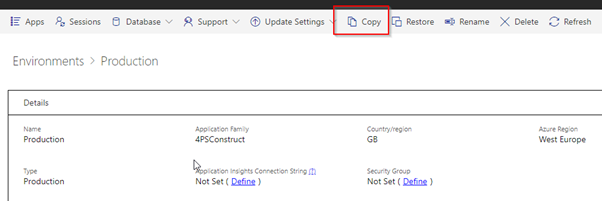
Things to watch out for…
Any environment you copy will also copy SharePoint connections, Email setup, File storage setup, and user connections. If you want to change these then you can do so on the relevant pages within Business Central.
Want to know more?
If you have any questions on this issue, get in touch with your technical support team for more information.
Don’t forget to check back regularly for further technical updates and if there’s anything you’d like to see covered on the blog in the future, then let us know!

About the author
David McFall | David is one of 4PS’ Technical Consultants, dealing with customers to improve system performance and technical understanding, allowing them to make the most of 4PS Construct.
